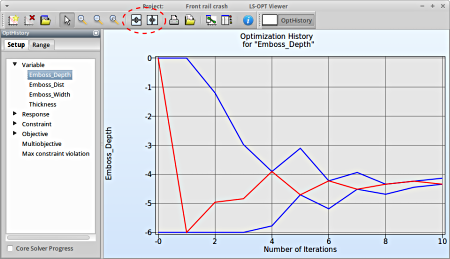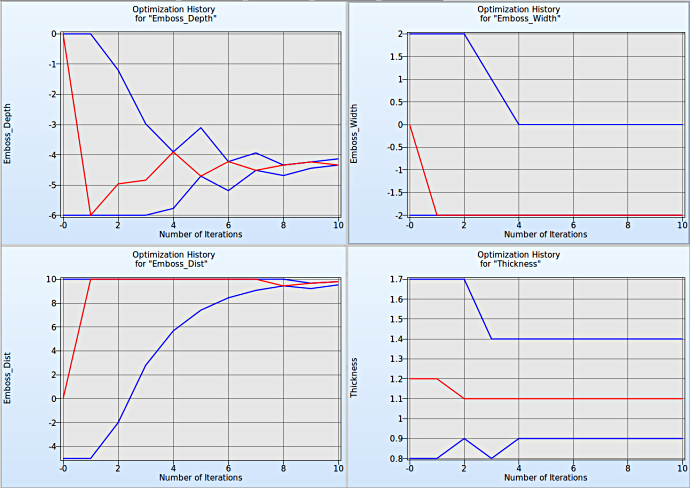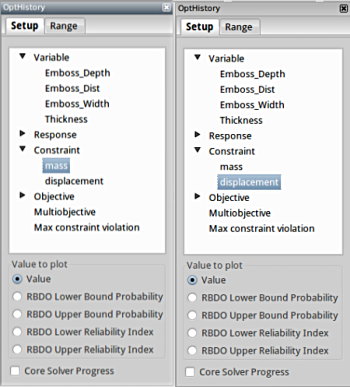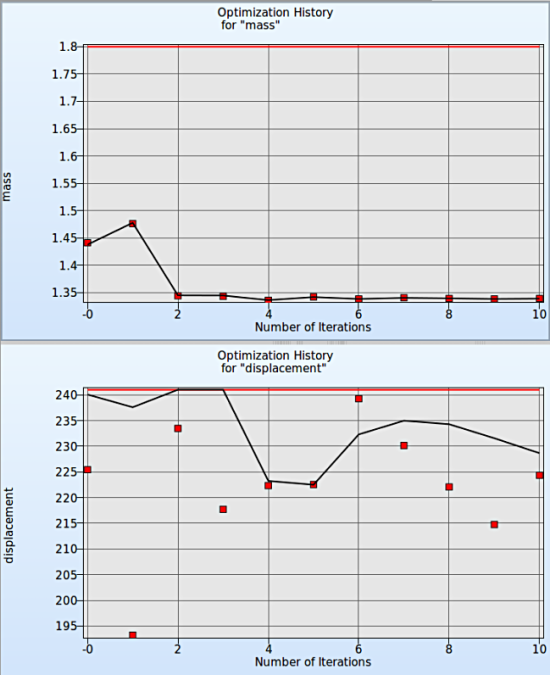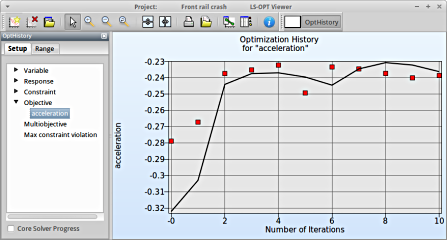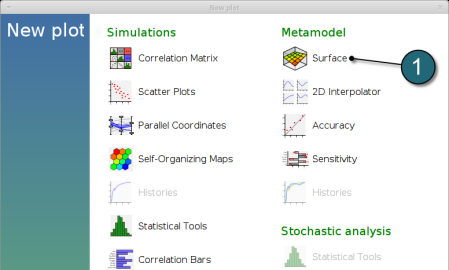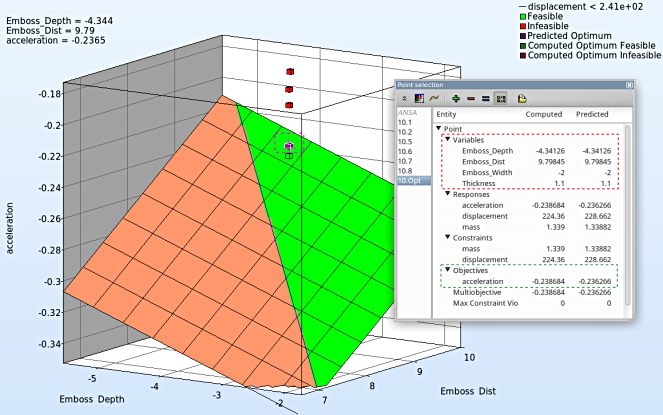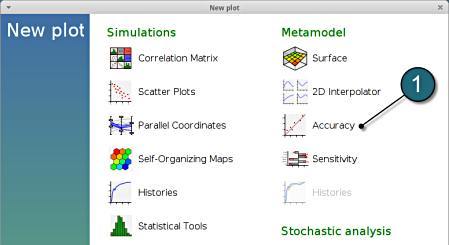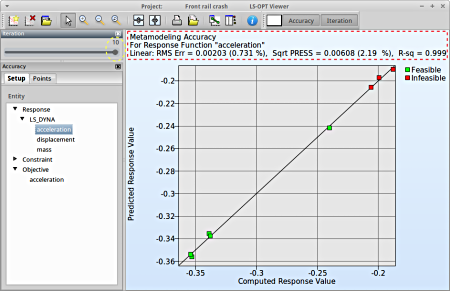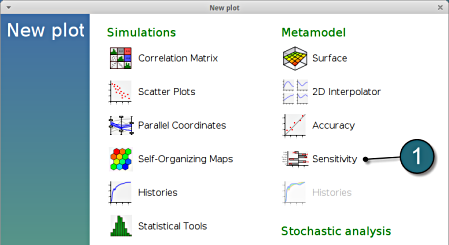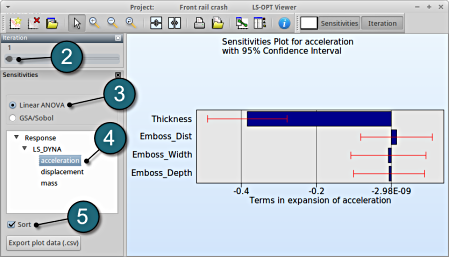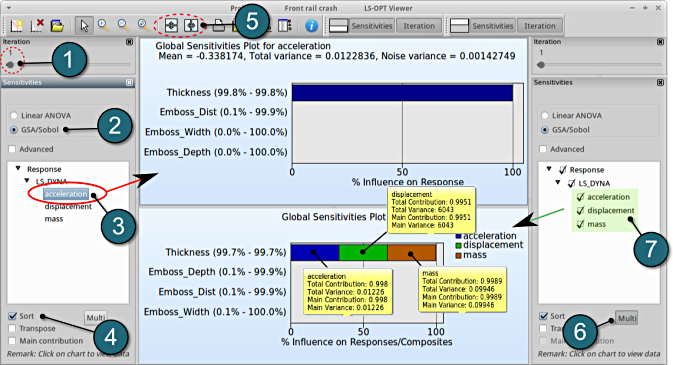Results
Home Screen Process Flowchart
- The results can be viewed by selecting the view button on the task bar. A seperate window of LS-OPT Viewer opens up.
LS-OPT Viewer
- Choose History under the category Optimization.
Input Variables
Select Variables → Emboss_Depth
Fig. 1(a) shows:
- The optimization history of the variable Emboss_Depth.
- The development of the variable value of the optimum (red line)
- How the range of Emboss_Depth (set from -6 to 0 at the beginning) decreases after every iteration (blue lines).
- This variable is important (see Sensitivities) to reach the bounds of the constraint and minimize the objective and seems to be converged.
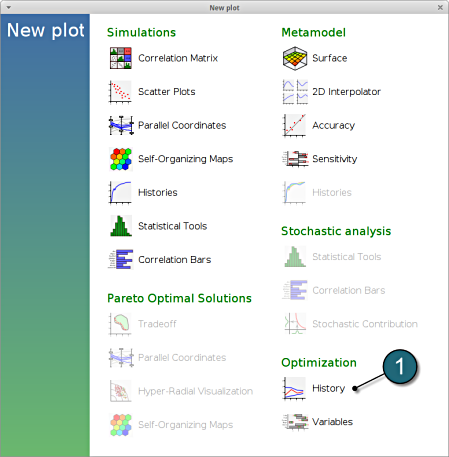
Fig. 1(a)
To compare multiple plots for covergence behaviour of the input variables, the user can select the split option at the task bar and select the other variables.
Fig. 1(b) Input variables convergence behaviour
It is evident from Fig. 1(b) that the input variables Emboss_Depth and Emboss_Dist have good convergence behaviour whereas Emboss_Width and Thickness do not tend to converge beyond a certain point even with additional iterations.
Constraints
Select Constraints → mass
- Following similar steps, the user can view the Optimization history for the constraints of optimization, in this case for mass.
- To compare multiple plots for contraints, the user can select the split option at the task bar and select the other constraint.
Fig. 2 shows :
- The predicted result (black line) of the optimal constraints for every iteration.
- The computed result (red points) of the constraints for every iteration.
- The constraints upper bound (red line).
Fig. 2 Optimization History for Constraints
Objective
In the similar way the user can check the convergence of the main objective of the optimization.
Select Objective → acceleration
- The predicted result (black line) of the optimal objective acceleration for every iteration.
- The computed result (red points) of the optimal objective acceleration for every iteration.
- The convergence trend of the acceleration objective.
New Plot
To view a new plot select the plot button on the task bar. A seperate window of LS-OPT Viewer opens up.
LS-OPT Viewer
- Select under Metamodel the item Surface.
- Slide to the last iteration (10).
- Select the Setup tab.
- Set the objective acceleration as the z-coordinate, the any two variables eg. Emboss_Depth and Emboss_Dist as the x-coordinate and y-coordinate, respectively.
- The other parameters are set to fixed values using the silders
- Pick Constraints to visualize feasible and infeasible regions on the metamodel, respectively. The feasible region is drawn in green while the infeasible region is drawn in red.
- Choose Predicted value. A purple cross will appear somewhere on the surface. You can move it by changing the values of the variables. The predicted value for the selected parameter combination is displayed.
- Click Center on Opt. to locate the cross at the optimal point.
- Select the Points tab.
- For Iterations select Current.
- Pick Predicted Optimum and Computed Optimum.
- We rotate the plot with the mouse by pressing Ctrl at the meantime. The purple cube shows the predicted optimum value, while the green cube below denotes the computed optimum value, which is computed directly through the simulation model. Red points indicate that the point is infeasible.
- The user can view the values of all entities by selecting any point (or multiple points) in the plot ( in this case the predicted optimum ). A point selection window opens up showing the optimum values of the input variables (red outline) and the optimum objective value for acceleration (green outline).
New Plot
- To view a new plot select the plot button on the task bar. A seperate window of LS-OPT Viewer opens up.
LS-OPT Viewer
- Select under Metamodel the item Accuracy.
RMS Error and R2 Indicator
- From the left side of the window select Responses → acceleration.
- We can slide to observe the accuary of results at each iteration. In this case for Iteration 1.
- RMS Error, SPRESS and R2 (R-sq) can be found above the plot.
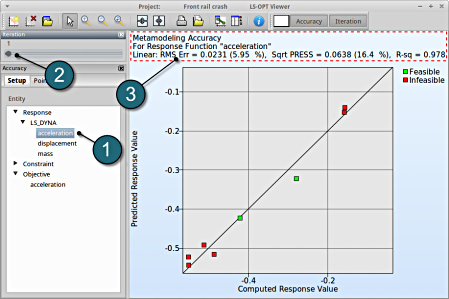
- At the last iteration (Iteration 10) we obtain a result with RMS Error = 0.002 (0.731%) and R2 = 0.999.
- A small RMS error and a coefficient of determination (R2) ~1 indicates good fit (see table below).
- A relatively low SPRESS (=2.19%) is observed which indicates a good prediction of the metamodel.
| RMS Error | R2 Indicator | |
| Small | ~1 | High variable detection: low noise, good fit. |
| Small | ~0 | Low noise/good fit, small gradient. |
| Large | ~1 | High variable detection with noise. |
| Large | ~0 | Lack of fit, perhaps accompanied by noise. Must shrink the move limits. |
We can find the development of RMS Error and R2 in History under Optimization.
New Plot
- To view a new plot select the plot button on the task bar. A seperate window of LS-OPT Viewer opens up.
LS-OPT Viewer
- Choose History under the category Optimization.
- Select from the left of the window Response → acceleration.
- Select RMS Error. We see that the RMS error is large at the 1st iteration and progressivly reduces till the 10th iteration.
- Select R2 Error. The R2 error reaches its maximum near 1 across the iterations.
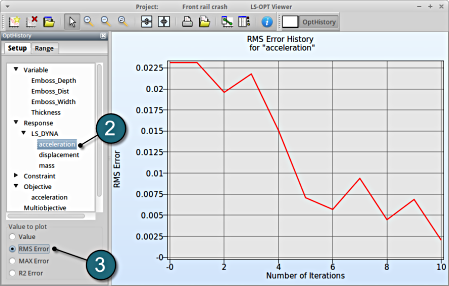
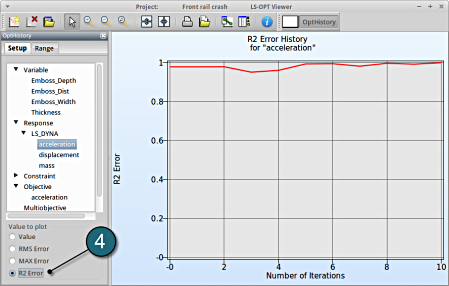
Which variable appears to be the most important?
The significance of a variable for a response can be illustrated with ANOVA (analysis of variance) or GSA/Sobol (global sensitivity analysis), e.g for the response/objective acceleration you may find:
New Plot
- To view a new plot select the plot button on the task bar. A seperate window of LS-OPT Viewer opens up.
LS-OPT Viewer
ANOVA
- Restart the LS-OPT Viewer and select under Metamodel the item Sensitivity
- We can slide to observe the sensitivity of results at each iteration. In this case for Iteration 1.
- Select Linear ANOVA in the new window.
- From Response select acceleration.
- Sort the variables according to their significance.
→ For the response acceleration the variable thickness is the most important, while the other variables are rather insignificant.
GSA/Sobol
- We can slide to observe the sensitivity of results at each iteration, in this case for Iteration 1
- Select GSA/Sobol in the new window.
- From Responses select acceleration.
- The user has the choice to Sort the plot by selecting the checkbox in the setup menu (default).
- To compare multiple plots for sensitivities of the input variables on the various responses, the user can select the split option at the task bar and repeat the previous steps.
- The viewer allows the user to select multiple responses for sensitivity analysis to get the influence of the variables on e.g. the whole problem or a load case using the following steps:
- Create a new plot area similar to step 5. Then select the option Multi.
- Select the necessary responses, in this case all the responses are selected .
- The plot describes the cumulative plot on a single graph w.r.t. the variables. This is only availabe for GSA, not for ANOVA, since GSA values are normalized.