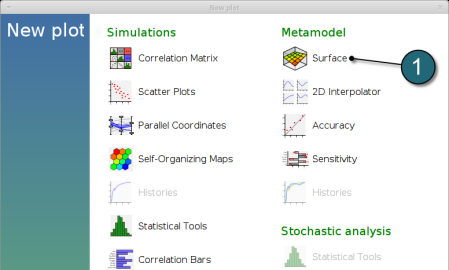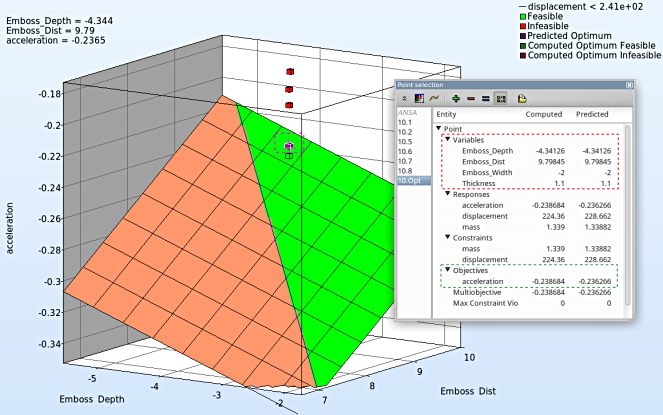Surface
New Plot
To view a new plot select the plot button on the task bar. A seperate window of LS-OPT Viewer opens up.
LS-OPT Viewer
- Select under Metamodel the item Surface.
- Slide to the last iteration (10).
- Select the Setup tab.
- Set the objective acceleration as the z-coordinate, the any two variables eg. Emboss_Depth and Emboss_Dist as the x-coordinate and y-coordinate, respectively.
- The other parameters are set to fixed values using the silders
- Pick Constraints to visualize feasible and infeasible regions on the metamodel, respectively. The feasible region is drawn in green while the infeasible region is drawn in red.
- Choose Predicted value. A purple cross will appear somewhere on the surface. You can move it by changing the values of the variables. The predicted value for the selected parameter combination is displayed.
- Click Center on Opt. to locate the cross at the optimal point.
- Select the Points tab.
- For Iterations select Current.
- Pick Predicted Optimum and Computed Optimum.
- We rotate the plot with the mouse by pressing Ctrl at the meantime. The purple cube shows the predicted optimum value, while the green cube below denotes the computed optimum value, which is computed directly through the simulation model. Red points indicate that the point is infeasible.
- The user can view the values of all entities by selecting any point (or multiple points) in the plot ( in this case the predicted optimum ). A point selection window opens up showing the optimum values of the input variables (red outline) and the optimum objective value for acceleration (green outline).