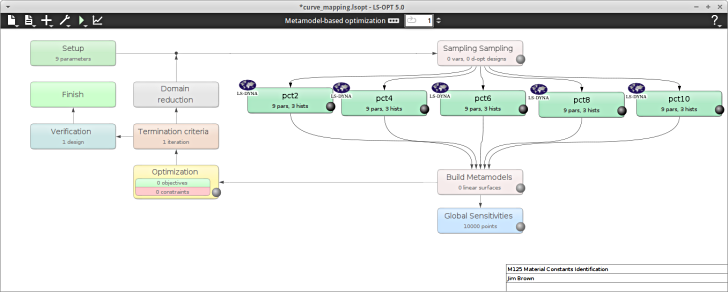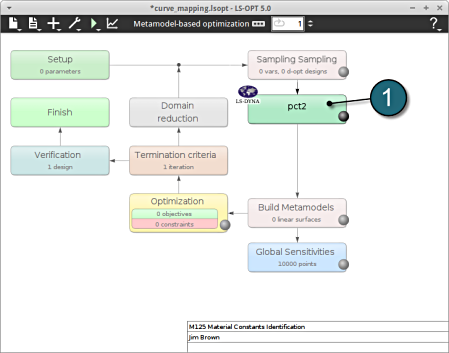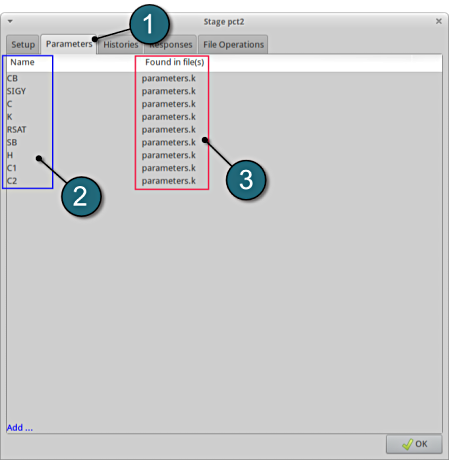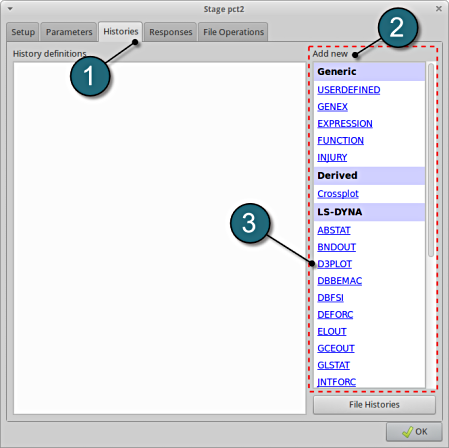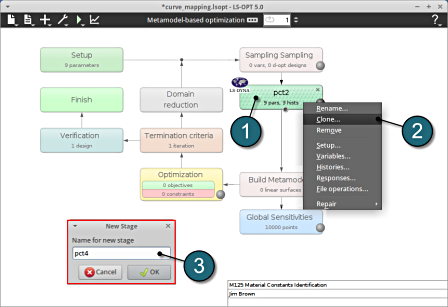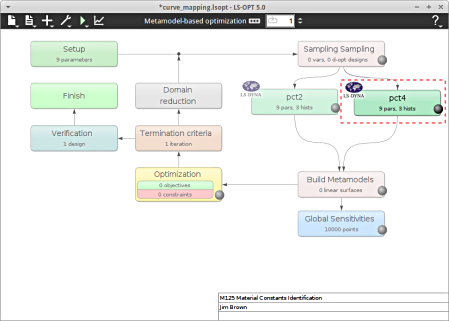Stage
https://www.lsoptsupport.com/examples/subpages/curve-mapping/copy4_of_results-tabbed
https://www.lsoptsupport.com/@@site-logo/LS-Opt-Support-Logo480x80.png
Stage
Home Screen Process Flowchart
- Select the pct2 box.
A window Stage pct2 shall open.
Define Pre-Processor
- Select the Setup tab.
- For Command specify the LS-DYNA executable ls-dyna (This name can be different on your computer). On Windows, the command has to be specified using the absolute path.
- For Input File browse the parameterized file pct2.k. Parameters in LS-DYNA input files can be definied using *PARAMETER or the LS-OPT parameter format <<>>.
- For efficient usage of the computing power from the machine, choice on handling number of concurrent jobs can be made suitably in this section. (E.g., if the machine has 2CPUs, and to run each job on a single CPU: Units per job = 1, Global limit = 2).
The parameters located in the selected Input File can be visualized in the adjoining tab Parameters.
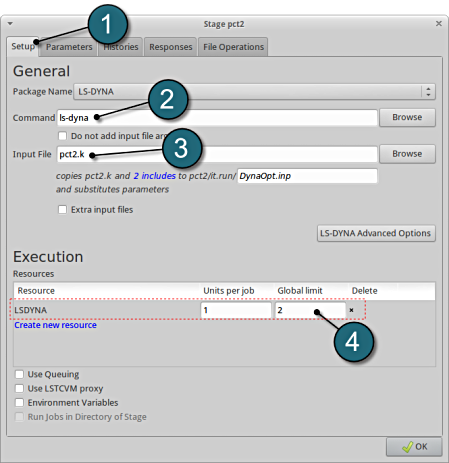
Design Parameters.
- Select the Parameters tab.
- The Name of the various design parameters are listed here.
- The created parameters are read in from the file parameters.k.
- Select OK to proceed.
- parameters.k is shown below for reference.
*PARAMETER rCB,650.0 rSIGY,528.0 rC,110.0 rK,30. rRSAT,500.0 rSB,166.0 rH,1.0 rC1,0.01 rC2,0.35
Extract Histories
- The various histories for the optimization problem can be added by the following steps:
Add First History
- Select the Histories tab.
- Select the suitable history type from the various option available from the list under Add new.
- For the first history definition select the option D3PLOT, which represents an interface to LS-DYNA d3plot files.
A separate window emerges named; New history. This enables the user to define the history in suitable steps.
Define yy-stress on element 1
- For Name enter s2.
- For element ID enter 1.
- For Results Type select the radio button on Stress.
- Component of the stress required is yy_stress.
- Select the OK button to add the history.
- The New history tab closes and returns to the main page of the Histories tab in the Stage pct2 window.
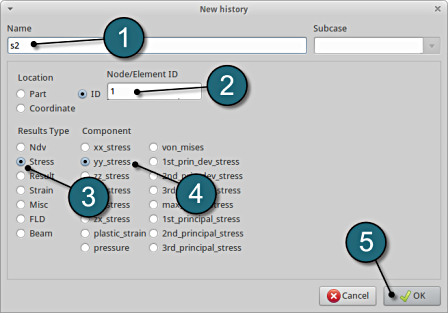
Add Second History
- To add an additional history select from the option D3PLOT from the Add new options.
Define M-surface yy strain element 1
- For Name enter e2.
- For element ID enter 1.
- For Results Type select the radio button on Strain.
- Component of the stress required is M_surf_yy_strain.
- Select the OK button to add the history.
- The New history tab closes and returns to the main page of the Histories tab in the Stage pct2 window.
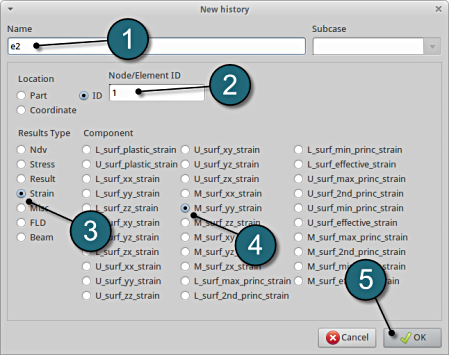
Add Third History
- To add an additional history select from the option Crossplot from the Add new options.
Define Crossplot stress vs strain
- For Name enter s2_vs_e2.
- For z(t) enter e2.
- For F(t) enter s2.
- Select the OK button to add the history.
- The New history tab closes and returns to the main page of the Histories tab in the Stage pct2 window.
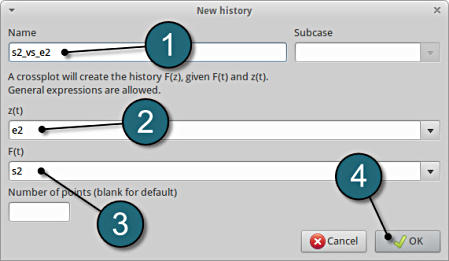
Histories Review
- The defined histories can be reviewed in the tab of the Histories under the History definitions. Necessary changes can be made by selecting the choice.
- To delete a History definition click on the cross button (denoted as X).
- Additional histories can be added from the choice available under the Add new list as earlier.
- Select the OK button to proceed.
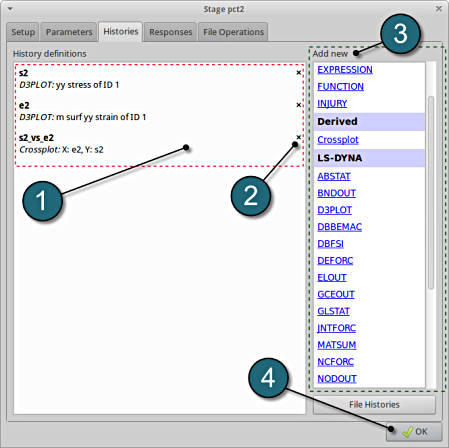
Additional Stages
Since the other stages are very similar, the Clone option may be used to create them from the already defined stage:
- Right click on the Satge pct2 box on the main GUI.
- Select the option Clone.
- Add the name of the New Stage : pct4
- A new stage has been created in the main GUI with the same definitions than the basis stage (see figure below).
- The New Stage can be edited using the similar step as shown in the previous tabs, see below.
- As per the problem in hand 3 additional stages need to be added viz. pct6, pct8 and pct10.
Changes on Additional Stages
The following changes are made on the new stages
| Stage | pct4 | pct6 | pct8 | pct10 |
|---|---|---|---|---|
| Setup | ||||
| Input file |
pct4.k | pct6.k | pct8.k | pct10.k |
| Histories | s4 |
s6 | s8 | s10 |
| (Names only) | e4 | e6 | e8 | e10 |
| s4_vs_e4 | s6_vs_e6 | s8_vs_e8 | s10_vs_e10 |