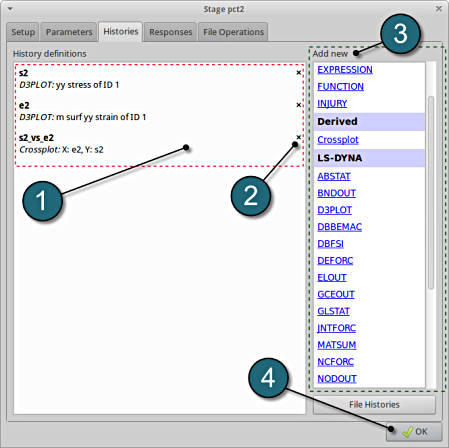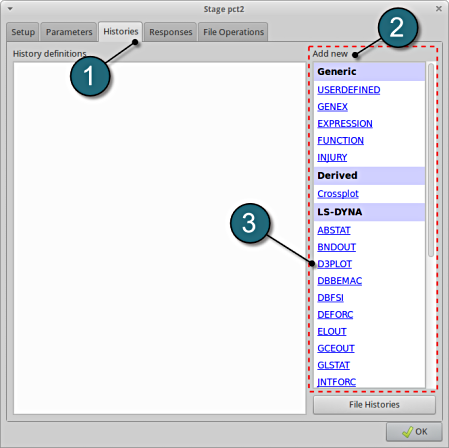Histories
Extract Histories
- The various histories for the optimization problem can be added by the following steps:
Add First History
- Select the Histories tab.
- Select the suitable history type from the various option available from the list under Add new.
- For the first history definition select the option D3PLOT, which represents an interface to LS-DYNA d3plot files.
A separate window emerges named; New history. This enables the user to define the history in suitable steps.
Define yy-stress on element 1
- For Name enter s2.
- For element ID enter 1.
- For Results Type select the radio button on Stress.
- Component of the stress required is yy_stress.
- Select the OK button to add the history.
- The New history tab closes and returns to the main page of the Histories tab in the Stage pct2 window.
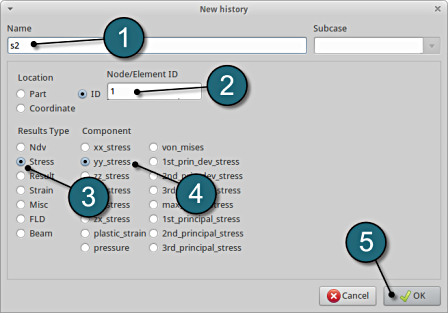
Add Second History
- To add an additional history select from the option D3PLOT from the Add new options.
Define M-surface yy strain element 1
- For Name enter e2.
- For element ID enter 1.
- For Results Type select the radio button on Strain.
- Component of the stress required is M_surf_yy_strain.
- Select the OK button to add the history.
- The New history tab closes and returns to the main page of the Histories tab in the Stage pct2 window.
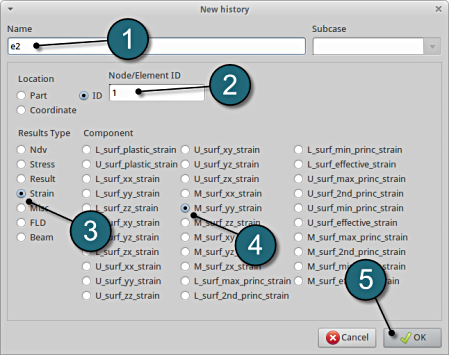
Add Third History
- To add an additional history select from the option Crossplot from the Add new options.
Define Crossplot stress vs strain
- For Name enter s2_vs_e2.
- For z(t) enter e2.
- For F(t) enter s2.
- Select the OK button to add the history.
- The New history tab closes and returns to the main page of the Histories tab in the Stage pct2 window.
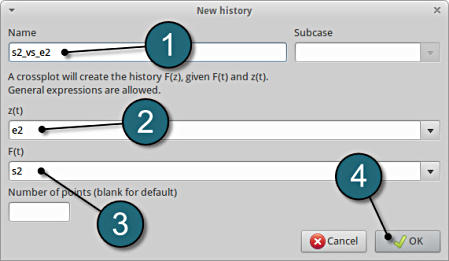
Histories Review
- The defined histories can be reviewed in the tab of the Histories under the History definitions. Necessary changes can be made by selecting the choice.
- To delete a History definition click on the cross button (denoted as X).
- Additional histories can be added from the choice available under the Add new list as earlier.
- Select the OK button to proceed.